This guide explains how to search by legal library, allowing you to narrow your results by selecting specific libraries such as Laws, Jurisprudence, or Issuances. This helps you obtain more relevant and targeted results based on your specific legal needs.
Before You Start
Ensure you are logged into your Anycase.ai account.
Have your legal query ready to input in the search bar.
Step-by-Step Guide
1.Input Your Legal Query
Type your legal query into the search box.
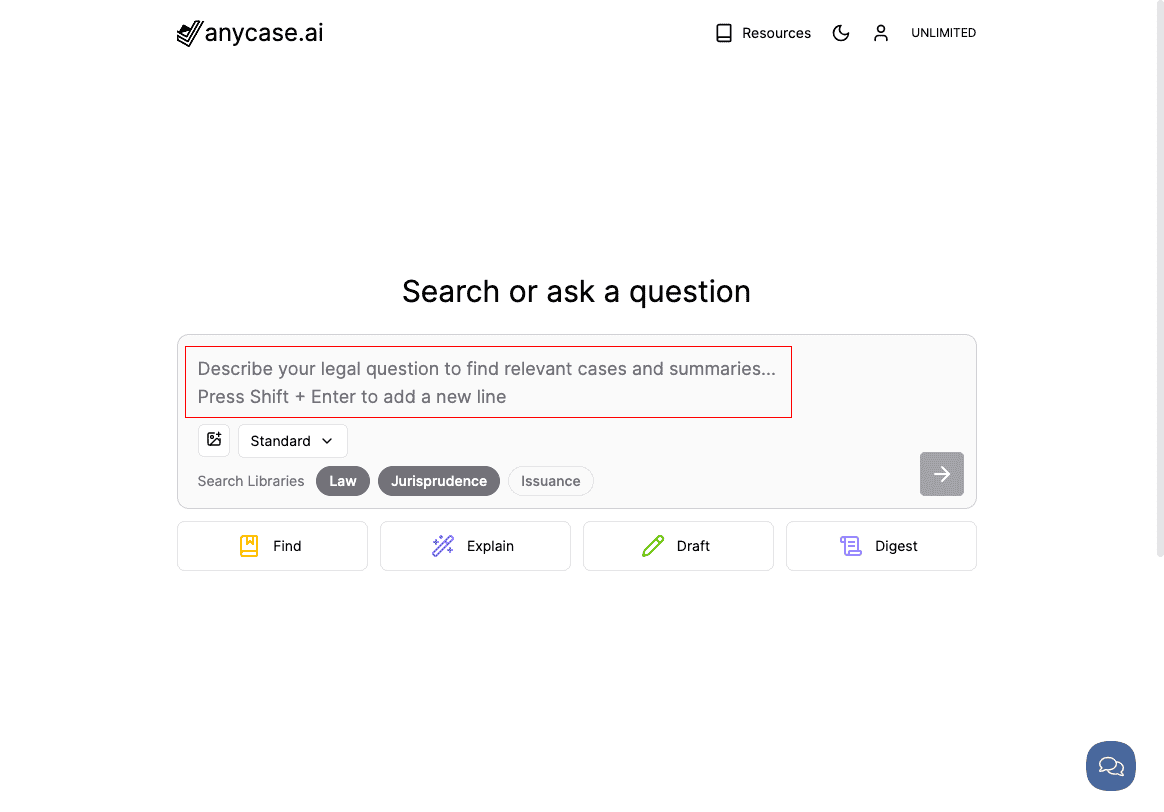
2.Select Your Preferred Legal Library
Below the search box, you’ll see the option to select from various libraries: Law, Jurisprudence, and Issuances.
You can choose one or multiple libraries to tailor your results:
Law: Search results related to Philippine laws.
Jurisprudence: Search results from court cases and legal precedents.
Issuances: Search results from government agencies like DOLE, NLRC, etc.
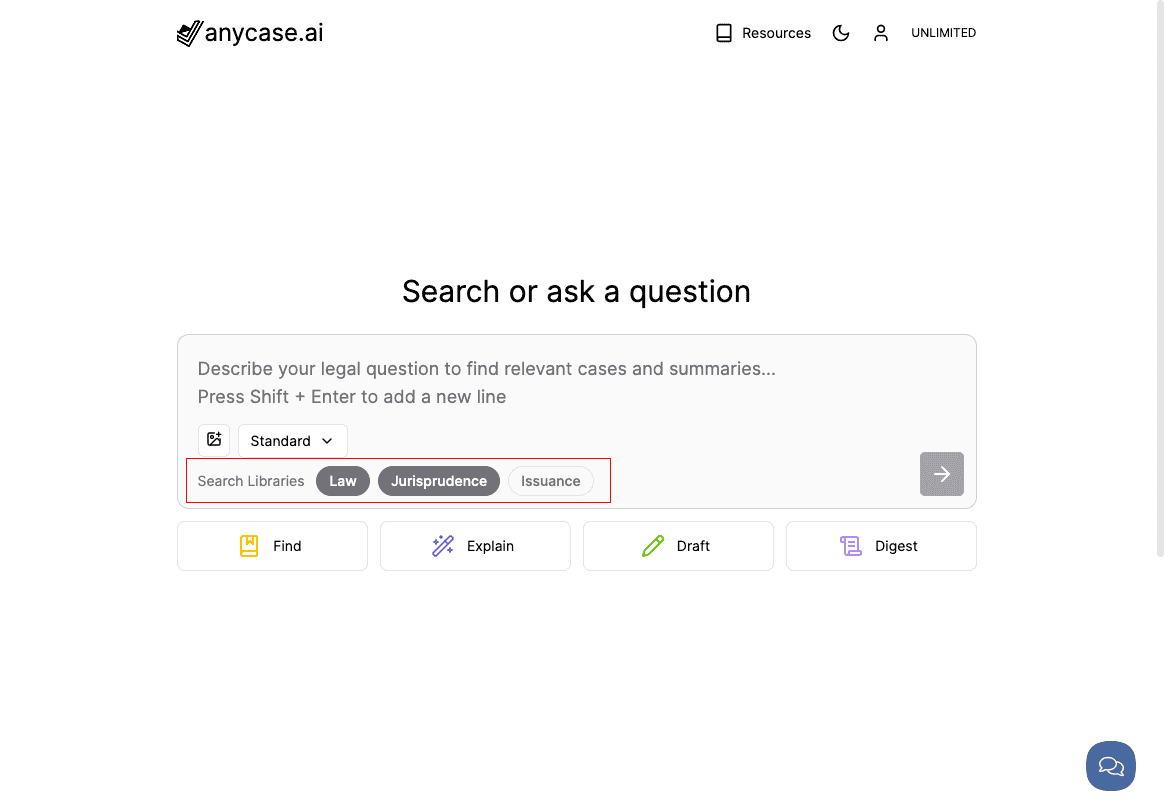
By default, if no libraries are selected, the search results will show results from the Law and Jurisprudence libraries.
3.View Your Results
After selecting your preferred libraries, the search results will display only the documents that match your query from the selected libraries.
You may adjust your selections or refine your query to get more targeted results.
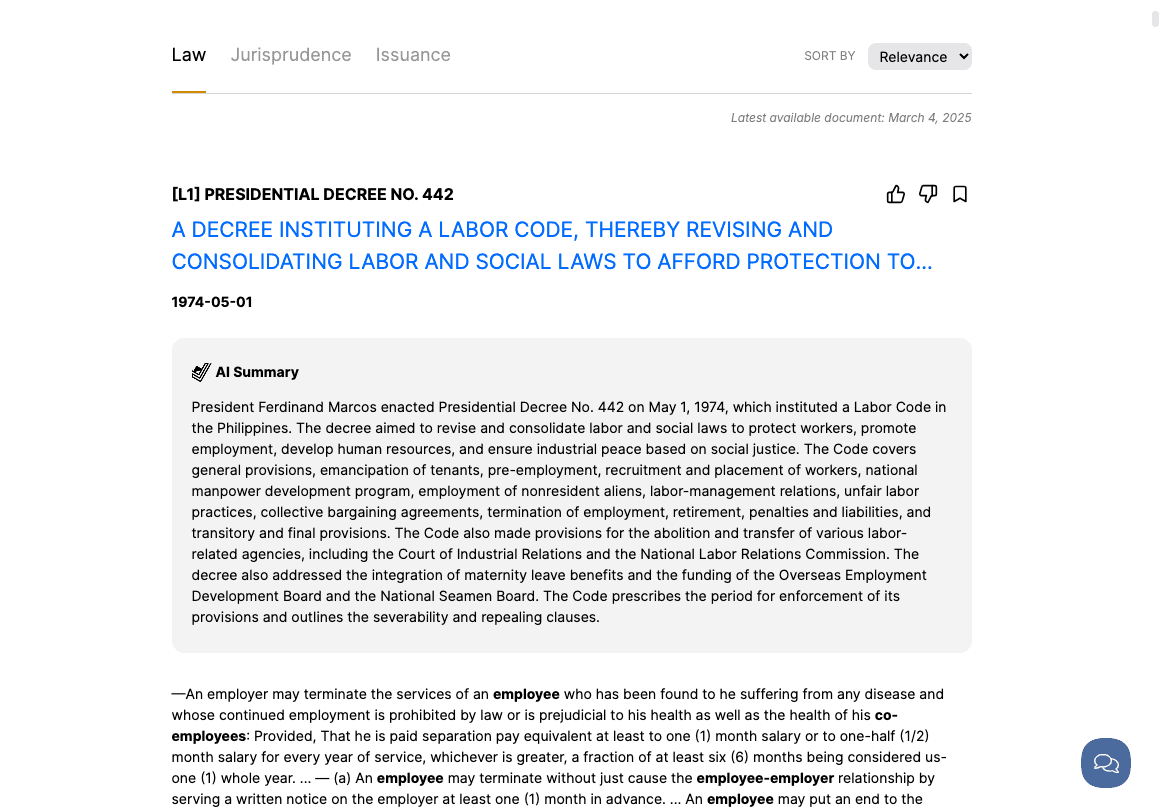
Common Questions
Q: Can I select more than one library at a time?
A: Yes, you can select one or multiple libraries, depending on the breadth of your legal query. For example, you can choose both "Law" and "Jurisprudence" to get a broader range of results.Q: Will selecting multiple libraries slow down my search results?
A: No, selecting multiple libraries will not significantly affect the speed of your search results. The system is designed to process your query efficiently regardless of the number of libraries selected.Q: Can I search only for Laws or Jurisprudence?
A: Yes, you can select only the "Law" or "Jurisprudence" library if you want more specific results related to those areas.
Additional Help
For more information and assistance, please send an email to support@anycase.ai.

