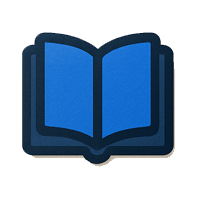
Knowledge Base
Maximize your use of Anycase.ai’s features with in-depth guides.
Adding Anycase.ai Web App to Your Home Screen
This guide explains how to add Anycase.ai to your device’s home screen, providing app-like functionality for easy access and a more seamless experience across desktop, mobile, and tablets.
Using Recommended Query Buttons: Find, Explain, Draft, and Digest
This guide explains how to use the recommended query buttons: Find, Explain, Draft, and Digest on Anycase.ai. These buttons provide specialized functionality to help you quickly obtain relevant legal information or generate documents based on your query.
How to Search by Library: Law, Jurisprudence, and Issuances
This guide explains how to search by legal library, allowing you to narrow your results by selecting specific libraries such as Laws, Jurisprudence, or Issuances. This helps you obtain more relevant and targeted results based on your specific legal needs.
How to Search for Case Digests
This guide explains how to search for case digests on Anycase.ai. Case digests provide a concise summary of the legal principles, decisions, and key details of a case, making them an invaluable resource for quick legal research.
Using the Bookmark Feature
This guide explains how to use the Bookmark feature on Anycase.ai to save and organize important legal documents, cases, and...
Exporting Legal Documents
This guide explains how to export legal documents from Anycase.ai, allowing you to save them in PDF format for offline access.
Understanding Different Answer Modes
This guide introduces the various answer modes available on Anycase.ai, each tailored to meet specific user needs—whether you're a legal professional, student, or someone seeking straightforward legal information.
How to Search a Legal Query Using an Image
This guide explains how to upload an image on Anycase.ai to assist in your legal queries. By uploading an image, you can receive AI-generated insights based on the content of the image.

