This guide explains how to export legal documents from Anycase.ai, allowing you to save them in PDF format for offline access.
Before You Start
Ensure you have an active Anycase.ai account and are logged in.
Familiarize yourself with the legal documents you wish to export.
Step-by-Step Guide
1.Access the Legal Document
Navigate to the legal document you wish to export on Anycase.ai.
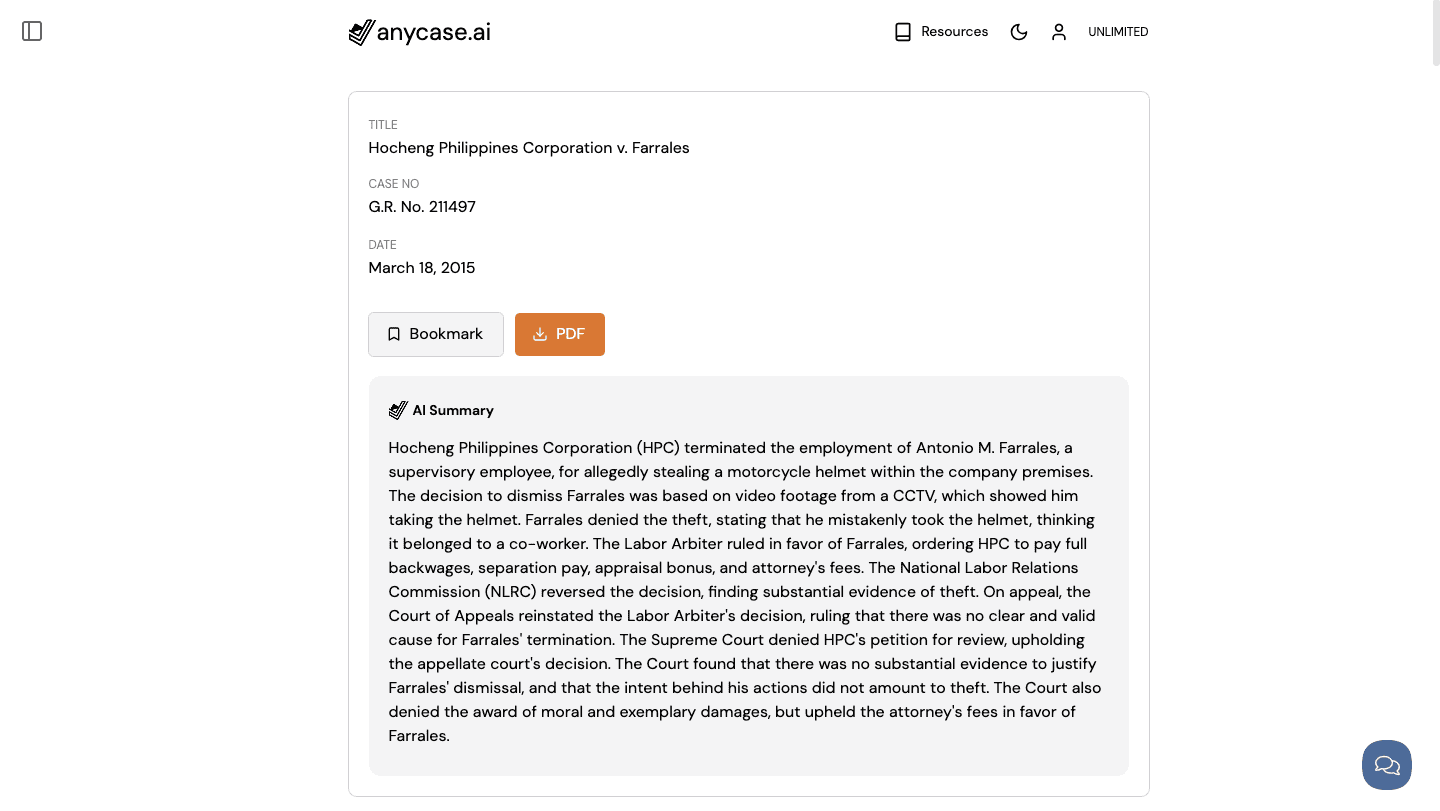
2.Click the PDF Button
On the top of the document, beside the Bookmark button, you will see a PDF button.
Click the "PDF" button to export the document.
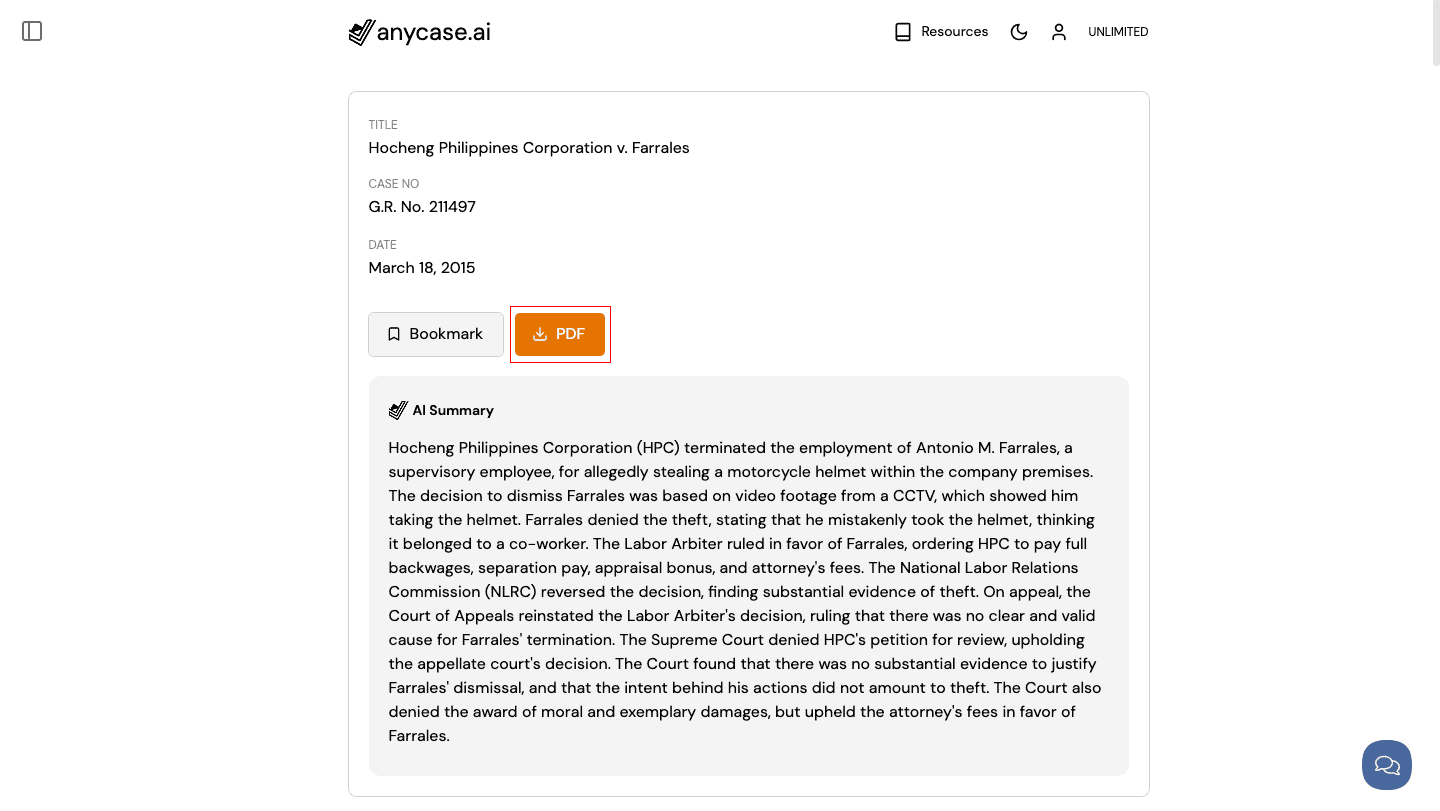
3.Download the Document
The document will automatically be downloaded in PDF format to your device.
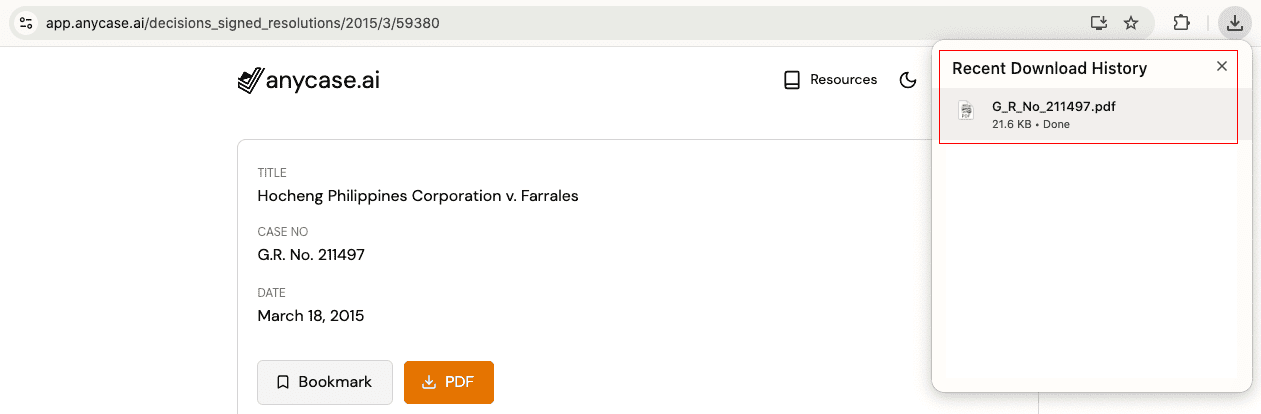
Common Questions
Q: Can I export legal documents in formats other than PDF?
A: Currently, legal documents can only be exported in PDF format.Q: Can I export multiple legal documents at once?
A: Currently, Anycase.ai supports exporting one document at a time. For bulk export features, please contact support.Q: How do I access exported documents?
A: Once exported, the PDF will be saved in your device's default download folder. You can open or share the document from there.
Additional Help
For more information and assistance, please send an email to support@anycase.ai.

