This guide explains how to delete individual chat histories or clear your entire chat history on Anycase.ai for privacy and data management.
Before You Start
Ensure you are logged into your Anycase.ai account.
Please be aware that once deleted, chat histories cannot be recovered.
Step-by-Step Guide
1. Delete Single Chat History
To delete individual chat histories:
Go to the Sidebar.
Open the sidebar where your recent chats are listed.
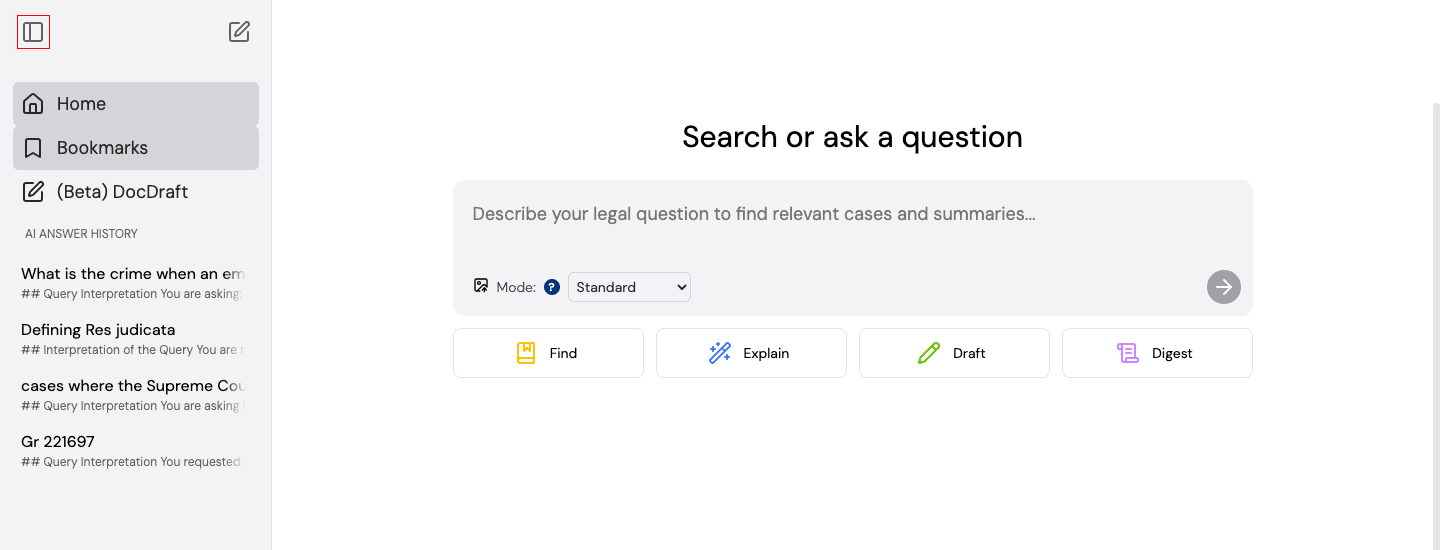
Hover Over the Chat You Want to Delete.
Find the specific chat you wish to delete and hover over it.
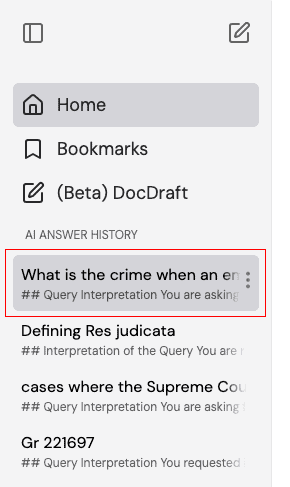
Click the Three Vertical Dots.
On the right side of the chat, click the three vertical dots.
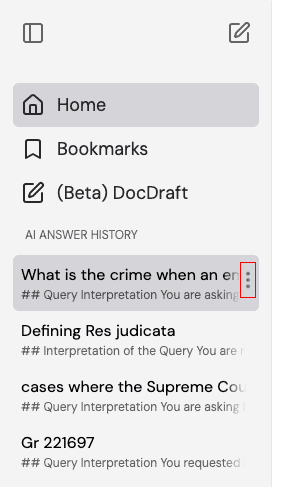
Click "Delete."
From the menu that appears, click "Delete" to remove that chat history.
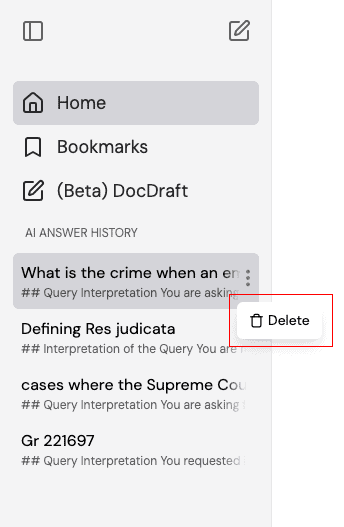
2. Delete Entire Chat History
To clear all chat history:
Go to "Profile" on the Upper Right Side.
Click on your profile in the upper-right corner of the screen.
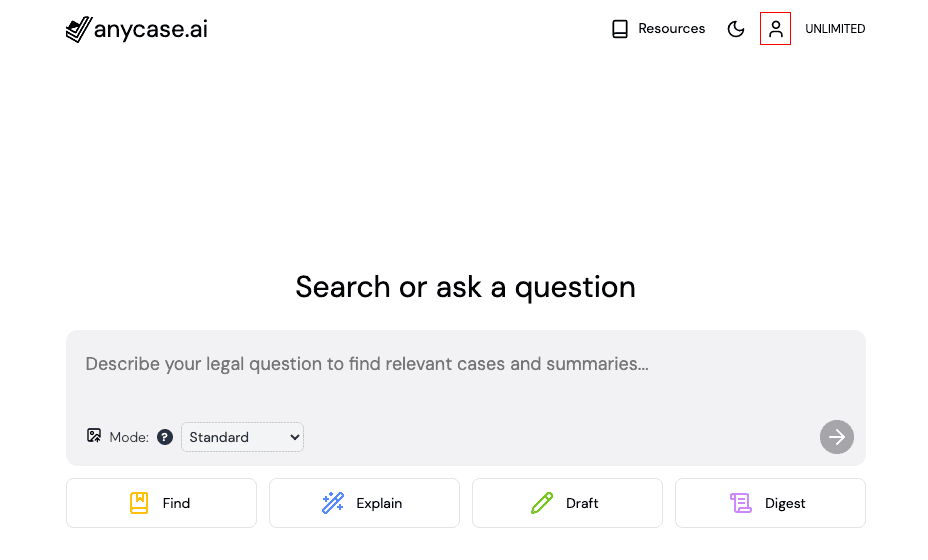
Scroll Down.
Scroll down within the account settings.
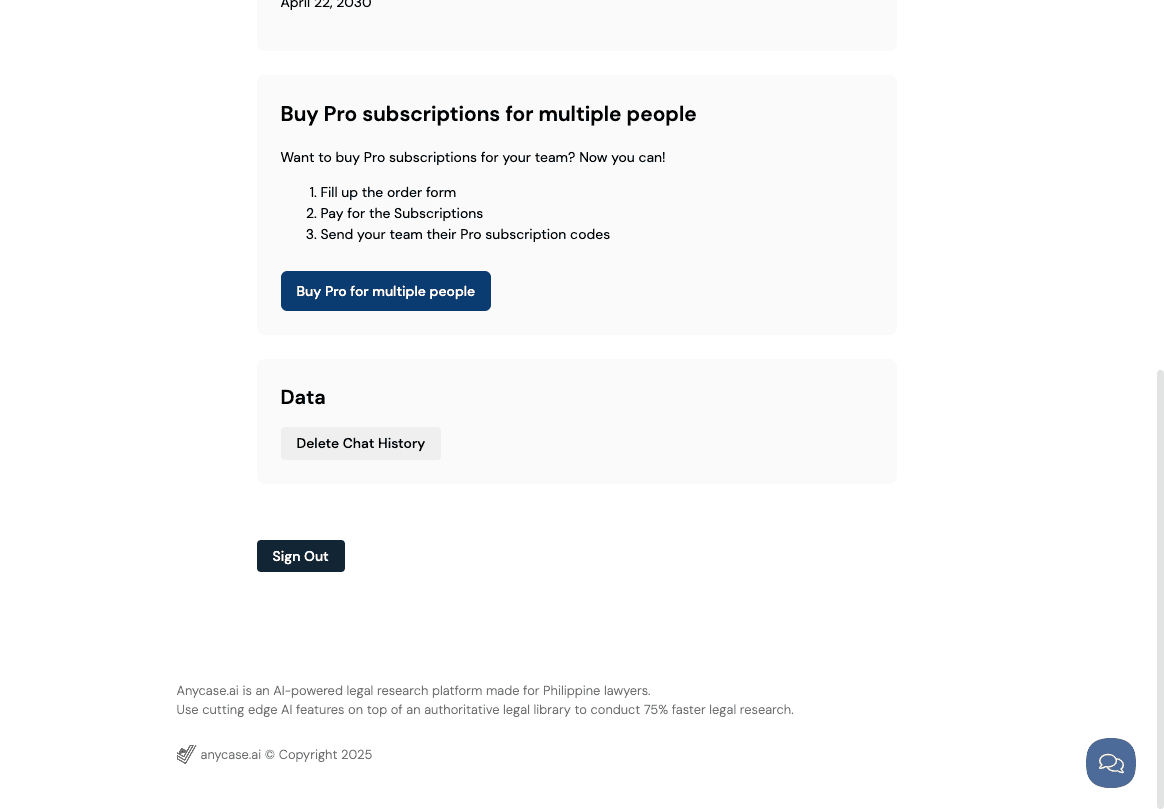
Click "Delete Chat History."
Under the chat settings, click the "Delete Chat History" button.
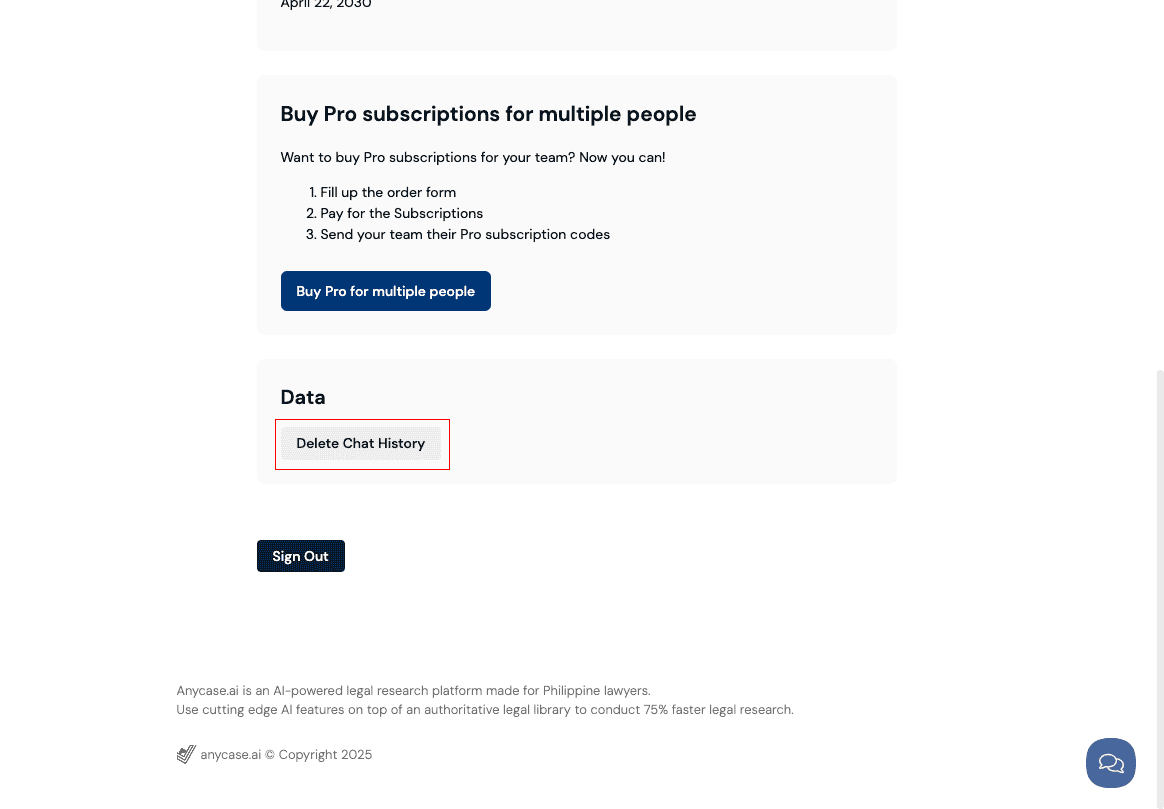
Confirm Deletion.
You will be prompted to confirm that you want to delete all chat history. Click "Confirm" to proceed.
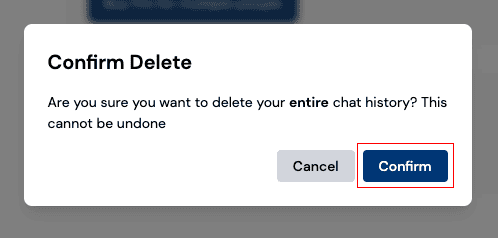
Common Questions
Q: Can I recover deleted chat history?
A: No, once a chat history is deleted, it cannot be recovered. Make sure you want to delete the chat before confirming.Q: Can I delete chat history from mobile devices?
A: Yes, you can delete chat history from both desktop and mobile versions of Anycase.ai.Q: Will deleting chat history affect my account in any way?
A: No, deleting chat history will not impact your account or any of its functionality. It only removes the specific conversations.
Additional Help
For more information and assistance, please send an email to support@anycase.ai.

